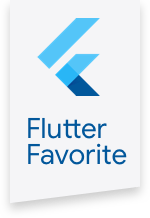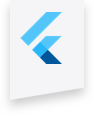fluent_ui 0.0.2  fluent_ui: ^0.0.2 copied to clipboard
fluent_ui: ^0.0.2 copied to clipboard
Implements fluent ui in flutter
fluent_ui #
Implements Fluent UI to flutter. This library can be considered as an alternative to react's fluent ui lib. It's based on the official documentation: https://developer.microsoft.com/en-us/fluentui#/styles/web.
Motivation #
Since flutter has Windows support, it's necessary to have support to its ui guidelines (as it has Material and Cupertino support) to build apps with fidelity. See this for more info on the offical fluent ui support
Documentation #
Layout #
You can use a Scaffold to create your layout.
Scaffold(
header: AppBar(
title: Text('Fluent UI App Showcase'),
bottom: Pivot(
currentIndex: index,
onChanged: (i) => setState(() => index = i),
pivots: [
PivotItem(text: Text('Buttons')),
PivotItem(text: Text('Surfaces')),
],
),
),
body: PivotView(
currentIndex: index,
pages: <Widget>[
Page1(),
Page2(),
]
),
)
Icons #
To use icons, add fluentui_system_icons to your dependencies in pubspec.yaml file:
dependencies:
...
fluentui_system_icons: ^1.1.89
Simple usage example:
import 'package:fluentui_system_icons/fluent_icons.dart';
class MyFlutterWidget extends StatelessWidget {
Widget build(BuildContext context) {
return IconButton(
// Use the FluentIcons. + name of the icon you want
icon: Icon(FluentIcons.access_time_24_regular),
onPressed: () => print("Button pressed"),
);
}
}
For more info see this
Colors #
To use a Color, just call Colors.(colorName).
final black = Colors.black;
final blue = Colors.blue;
Motion #
Flutter already provides a great set of Motion/Animation Widgets. All of them are supported. Learn more
Page transition #
Page refresh
Use an AnimatedSwitcher to achieve the same effect:
AnimatedSwitcher(
child: [widget1(), widget2()][currentPage],
transitionBuilder: (child, animation) {
return PageRefreshTransition(child: child, animation: animation);
}
)
Drill
It's the same as a Hero animation.
Buttons #
You can create the buttons using the Button widget. It's the default implementation for DefaultButton, PrimaryButton, CompoundButton, ActionButton and ContextualButton
- Button
Button( text: Text('I am your button :)'), onPressed: () => print('pressed'), ), Button.action(...), // Creates an ActionButton Button.compound(...), // Creates a CompoundButton Button.contextual(...), // Creates a ContextualButton Button.icon(...) /// Creates an IconButton Button.primary(...) /// Creates a PrimaryButton - IconButton
IconButton( icon: MyIcon(), onPressed: () {}, ), IconButton.menu( icon: MyIcon(), menu: MyMenu(), onPressed: openMenu, ), - Checkbox
bool value = true; Checkbox( checked: value, onChange: (v) => setState(() => value = v), ),
ListCells #
The implementation for ListCell. You can create cells with checkboxes and toggles
ListCell(title: Text('MyList')),
Divider(),
ListCell.checkbox(...),
Divider(),
ListCell.toggle(...),
Pop-ups #
DialogandModalshowDialog( context: context, builder: (context) => Dialog( title: Text('My title'), body: Text('The body'), footer: [ Button.primary(text: Text('Button 1')), Button(text: Text('Button 1')), ], ), );SnackbarshowSnackbar( context: context, snackbar: Snackbar( title: Text('My beautiful snackbar'), button: Button.primary( text: Text('Button'), onPressed: () {}, ), ), );
Theming #
Almost every widget has a style in Theme. There isn't a specific class for any widget theme, all of them are in Theme.
Theme(
cardStyle: CardStyle(...),
),
ButtonState #
You'll find ButtonState<T> in some props in Style. That's because you need to handle what will be rendered in different button states. For example:
ButtonStyle(
color: (state) {
if (state.isDisabled) return disabledColor;
else if (state.isHovering) return hoveringColor;
else if (state.isPressing) return pressingColor;
else return defaultColor;
},
),
There are four states:
- Disabled - When the button is disabled. Usually when
onPressedisnull - Hovering - When the mouse is over the button. This collor is lighter than
pressing's - Pressing - When the mouse is clicking the button or when the screen is being tapped.
- None - When nothing is happening to the button.
Material equivalents #
| Material | Fluent |
|---|---|
| Scaffold | Scaffold |
| AppBar | AppBar |
| Dialog | Dialog |
| Card | Card |
| Checkbox | Checkbox |
| Divider | Divider |
| TabBar | Pivot |
| TabBarView | PivotView |
| ListTile | ListCell |
| Switch | Toggle |
| Icon | Icon |
| IconButton | IconButton |
| TextButton | Button |
| Snackbar | Snackbar |
| BottomNavigationBar | BottomNavigation |
Avaiable widgets #
- Scaffold
- AppBar. Implementation for Android Top App Bar and iOS Navigation Bar
- BottomNavigation. Implementation for Android Bottom Navigation and iOS Tab Bar
- Button
- IconButton
- Card
- Checkbox
- Dialog
- Divider
- Pivot, PivotView
- ListCell
- CheckboxListCell
- Snackbar
- ToggleListCell
Other #
Null safety #
Null safety support will be avaiable once it reaches stable
TODO: #
- Fix tooltip fidelity
- Implement slider
- Implement dropdown
- Sound